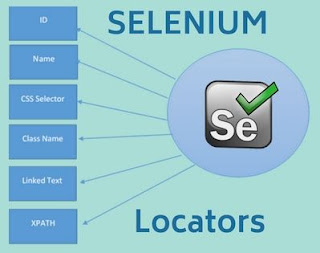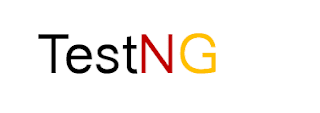In this tutorial, I am going to cover different types of locators used in Selenium scripts to identify web-elements on the web-page.
Topics to be covered -
- What is locator?
- Different types of locators.
- How to identify locators and how to use them to locate web-elements.
Locators are the property-value pairs or attributes of the web-elements in HTML document structure. They are used to identify web-element on the web-page. They give the exact location of the web-elements on the web-page. We can say that the locators provide the address of web-elements on the Web-Page.
Different Locators -
- Id
- Name
- ClassName
- PartialLinkText
- Linktext
- X-Path
- CSS
- TagName
Note - I will take the Facebook application to explain the concept of locators.
Locate Element by Id -
Step 1 - Launch Facebook application.
Step 2 - Inspect 'Password' field.
To inspect a web-element, right click on it and select 'inspect' option. Developer tools will be opened highlighting the attributes of the web-element.
We can notice the highlighted portion in the above image. There is one attribute, id="pass". This 'id' is nothing but the Id locator that can be used in the selenium script to locate the 'Password' field as shown below.
driver.findElement(By.id("pass"));
Locate Element by Name -
Step 1 - Launch Facebook application.
Step 2 - Inspect 'email or phone' field.
We can notice the highlighted portion in the above image. There is one attribute, name="email". This 'name' is nothing but the Name locator that can be used in the selenium script to locate the 'email or phone' field as shown below.
driver.findElement(By.name("email"));
Locate Element by TagName -
TagName locator does not locate a specific element on the web-page but it locates a set of the same sort of web-elements on the web-page.
For example - All the text field on the web-page, all the links on the web-page and so on.
Step 1 - Launch Facebook application.
For example - All the text field on the web-page, all the links on the web-page and so on.
Step 1 - Launch Facebook application.
Step 2 - Locate all the links in the application.
Step 3 - Print name of all the links and the total number of links on the console window.
Step 3 - Print name of all the links and the total number of links on the console window.
1: package com.sessions;
2:
3: import java.util.List;
4:
5: import org.openqa.selenium.By;
6: import org.openqa.selenium.WebDriver;
7: import org.openqa.selenium.WebElement;
8: import org.openqa.selenium.chrome.ChromeDriver;
9:
10: public class Links {
11:
12: public static void main(String[] args) {
13: System.setProperty("webdriver.chrome.driver", "F:\\software\\chromedriver_win32\\chromedriver.exe");
14:
15: WebDriver driver = new ChromeDriver();
16:
17: driver.get("https://www.facebook.com");//launch facebook application.
18:
19: driver.manage().window().maximize();//maximizing browser.
20:
21: //Storing all the links available on the application
22: List<WebElement> links = driver.findElements(By.tagName("a"));
23:
24: //Printing total number links on the FB application
25: System.out.println(links.size());
26:
27: //Printing name of all the links on the application
28: for(WebElement link : links)
29: {
30: System.out.println(link.getText());//getText() is used to get the text of the web-element.
31: }
32:
33:
34: }
35:
36: }
37:
Note -
- Link in HTML document is represented by <a> tag.
- Line number 21 shows the use of TagName in the Selenium script. Here 'a' is the tag name of the link.
- At line number 22, we used List<WebElement> to store all the links. Since there are many links, so findElements() command is used instead of findElement() to locate all the links.
- To use List, we need to import - java.util.list; and for WebElement - org.openqa.selenium.WebElement;
- The list is an important concept of Java which is used to store and manipulate a set of similar type of objects. In our case we stored web-elements.
Locate Links on the Web-Page -
Link basically refers to the URL of the other web-page. Once clicked will open the web-page either on the same window or in a new window.
Note - Link in HTML document is represented by <a> tag.
Selenium provides two locators to locate Links on the web-page -
1. LinkText - It uses the full-text name of the link to locate it on the web-page.
Step 1 - Launch Facebook application.
1: package com.sessions;
2:
3: import java.util.List;
4:
5: import org.openqa.selenium.By;
6: import org.openqa.selenium.WebDriver;
7: import org.openqa.selenium.WebElement;
8: import org.openqa.selenium.chrome.ChromeDriver;
9:
10: public class Links {
11:
12: public static void main(String[] args) {
13: System.setProperty("webdriver.chrome.driver", "F:\\software\\chromedriver_win32\\chromedriver.exe");
14:
15: WebDriver driver = new ChromeDriver();
16:
17: driver.get("https://www.facebook.com");//launch facebook application.
18:
19: driver.manage().window().maximize();//maximizing browser.
20:
21: //Locating the link and clicking on it.
22:
23: driver.findElement(By.linkText("Forgotten account?")).click();
24:
25:
26: }
27:
28: }
29: 2. PartialLinkText - It uses the partial-text name of the link to locate it on the web-page.
Here we will use only a part of the link text to locate it.
For Example -
Link name - 'Forgotten account?'
We will use only 'Forgotten' to locate the link as shown in the below code.
1: package com.sessions;
2:
3: import java.util.List;
4:
5: import org.openqa.selenium.By;
6: import org.openqa.selenium.WebDriver;
7: import org.openqa.selenium.WebElement;
8: import org.openqa.selenium.chrome.ChromeDriver;
9:
10: public class Links {
11:
12: public static void main(String[] args) {
13: System.setProperty("webdriver.chrome.driver", "F:\\software\\chromedriver_win32\\chromedriver.exe");
14:
15: WebDriver driver = new ChromeDriver();
16:
17: driver.get("https://www.facebook.com");//launch facebook application.
18:
19: driver.manage().window().maximize();//maximizing browser.
20:
21: //Locating the link and clicking on it.
22:
23: driver.findElement(By.partialLinkText("Forgotten")).click();
24:
25:
26: }
27:
28: }
29:
One thing is common in LinkText and PartialLinkText -
If there are two links having the same link-text, above both the locators will locate the first link always.
So what if a user wants to click on the non-first link?
In such a scenario, we can use X-Path or CSS selector.
That's all guys!!!
Please post your queries related to Selenium Locators.
Next Tutorial - X-Path in Selenium